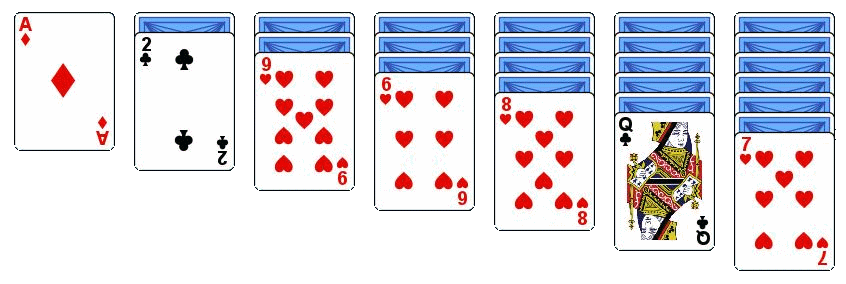
Support
Solvitaire runs really slowly
When Solvitaire is running alongside Microsoft Solitaire the computer's graphics card is drawing to two applications, where one is foreground and one is background. This can cause problems if you have set special options for your graphics card to give most of the processing time to the foreground application at the expense of the background application.
If you really need to prioritize the foreground application then you should make an exception for the java runtime (javaw.exe) so that Solvitaire performance is not impacted.
Here are some things you can try if you have problems getting Solvitaire to work.
Show Board Analysis at Start
If the problem relates to identifying the card layout then try setting board analysis at start on (from the debug menu). This will show you where Solviatire thinks the card stacks are located. These must be pixel perfect for card recognition to work.Try with the default blue card background to see if that solves your problem. You can also try changing your screen resolution or magnification settings.
Problems reading cards are generally related to the screen resolution.
Diagnostic logging
The Solvitaire debug menu can be used to turn on debug logging. This is written to \users\%username%\appdata\roaming\solvitaire\debug\trace.txt. Start with a high level log and gradually move down the levels and you may find that the trace file identifies a problem that you can get around yourself.Do not leave Solvitaire running continually with a low level debug. It will run much slower if you do. You will see a warning at startup if you forget to turn it off.
v3.3
- Support Microsoft re-branding of Solitaire Collection as "Solitaire & Casual Games". Handle advertisements inserted in inter-game dialogs.
v3.2
- Added Direct3D screen capture to resolve graphics card issues in Microsoft Solitaire Collection solving mode
- Enhanced statistics monitoring for play mode
- Improved UI for playing when unknown cards are present in the deck
v3.1
- Added statistics for playing mode.
v3.0
- Version 3.0 is a major revision to Solvitaire. The key addition is a game playing mode, where the game solving engine can run alongside the user's own moves. The user can get a solution at any point in the game play. The can choose from thousands of pre-configured games at different levels of difficulty, all guaranteed to be soluble.
v2.1
- Added Open Solution file... to Solvitaire mode
- Enhanced engine to find solutions for specific card and limited move challenges more quickly
- Added faces to face cards
- Solution improvement timer now restarts on each improvement until none found within the time
v2.0
- Introduced Solvitaire file mode
- Enhanced challenge mode to support
- Klondike/Spider/Freecell mid-game startup
- Pyramid/Tripeaks skip to next board if unsolvable
- Support additional challenge parameter: Maximum number of moves
- Accept first solution found for minimum time runs
- Added support for non-standard layout direction
- Added option to not require single click moves
v1.1
- Updated the format of game files to be more readable.
- Added board analysis at startup to make diagnostics easier
- Added competition mode for competing against the solitaire bot community.
v1.0
- Initial release
If all else fails, you can send an email to me.
We will try and help you resolve your problem, but there are no guarantees that we will have the bandwidth to do so.