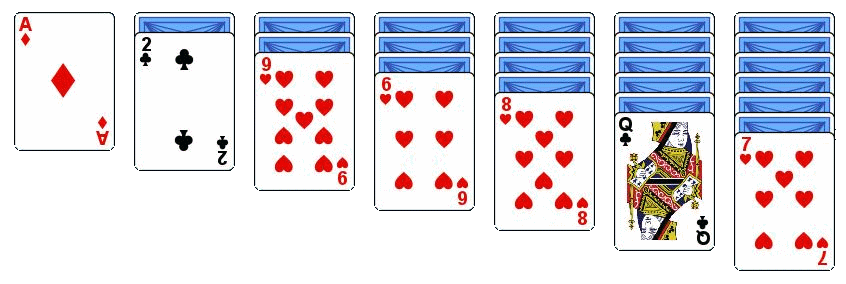
Thank you for downloading Solvitaire
Now run the executable file you just downloaded and go through the standard set of app installation prompts. Load the app and you are ready to start playing solitaire games.
To run against Microsoft Solitaire Collection it is recommended that you disable all the hints and alerts. Single tap mode is also a recommended option.
Load up Solitaire Collection and get to the point where the cards have been laid out on the table. Then choose the Solitaire Collection mode in Solvitaire and click on ?.
Solvitaire will
- bring Microsoft Solitaire to the top
- detect the variety of solitaire that you have chosen to run
- start solving the game.
If at any point you move the mouse, or press the Esc key, then Solvitaire will stop moving cards around and enter the paused state. It will also enter the paused state if a window pops up unexpectedly or if you Alt->Tab to a different app.
To solve a Star Club or Daily Challenge take a look at the Start->"Solve a specific challenge" menu for the different types of challenge you can choose to solve. When a challenge has been solved the cards and solution are stored in files on disk. You can use Start->"Playback challenge" to play the moves through Microsoft Solitaire once more, or you can use Solvitaire mode->"Open solution..." to step through the moves on the Solvitaire card table.
See Settings->"No pause before playing the solution", if you just want it to grind through games and bump your level up.
The Settings->"Score improvement" time is vital for getting shorter solutions for challenges, but it will increase the initial time for solving a challenge because it restarts the timer each time it finds a shorter solution (or if it turns over a new card that might give it a shorter solution). A 20 second timer will generally manage to eliminate about 20% of the moves.